Sending Locally Stored CDR Files to Remote SFTP Server
If you have enabled CDR local storage (as described in Storing CDRs Locally on the Device), you can also configure the device to automatically transfer these locally stored CDR files to up to two third-party, remote SFTP servers. The second server is used only as a backup if the device fails to send the file to the primary server (for whatever reason). Once the device creates a CDR file for local storage (i.e., according to the 'Rotation Period' parameter), it then also sends the file to the configured remote server.
| ➢ | To transfer locally stored CDR files to a remote server: |
| 1. | Open the Call Detail Record Settings page (Troubleshoot menu > Troubleshoot tab > Call Detail Record folder > Call Detail Record Settings), and then configure the following parameters: |
| ● | 'CDR Servers Send Period': Configure the periodic interval (in seconds) at which the device checks if a CDR file is available for sending to the remote server. If you don't want the deviceto send the files to the server, configure the parameter to 0. |
| ● | 'CDR Servers Bulk Size': Configure the maximum number of files that the device can send to the remote server in each transfer operation (i.e., batch of files). |
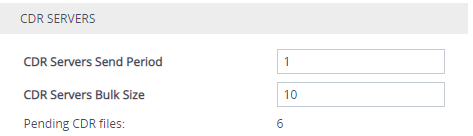
The 'Pending CDR files' field (read-only) displays the number of locally stored CDR files that have yet to be sent to the remote server(s).
| ● | If the device restarts while there are pending CDR files for transfer, after the device boots up, it attempts to send the files. |
| ● |
|
| 2. | Open the SBC CDR Remote Servers table (Troubleshoot menu > Troubleshoot tab > Call Detail Record folder > SBC CDR Remote Servers). This procedure describes how to configure remote CDR servers through the Web interface. You can also configure it through ini file [CDRRemoteServers] or CLI (configure troubleshoot > cdr-server). |
| 3. | Click New; the following dialog box appears: |
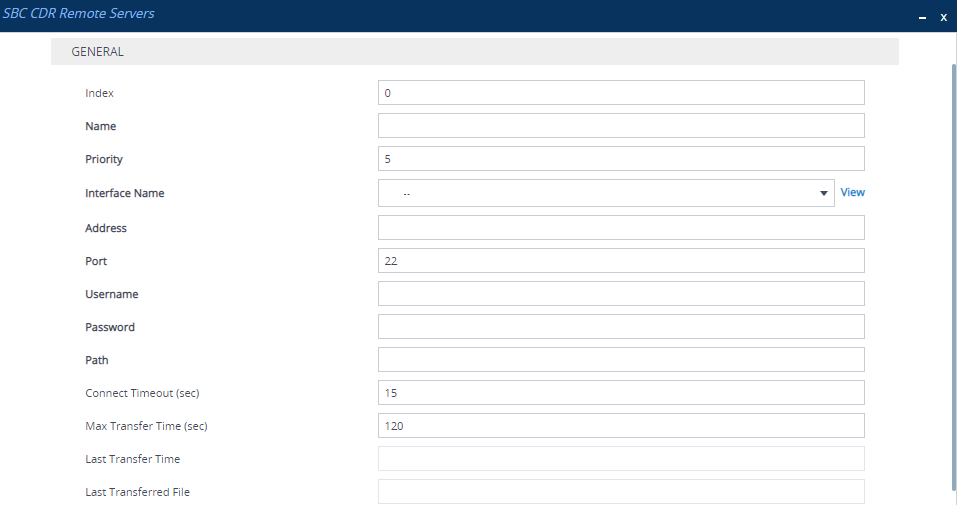
| 4. | Configure CDR servers according to the parameters described in the table below. |
| 5. | Click Apply. |
SBC CDR Remote Servers Table Parameter Descriptions
|
Parameter |
Description |
||||||
|---|---|---|---|---|---|---|---|
|
'Index' [Index] |
Defines an index number for the new table row. Note: Each row must be configured with a unique index. |
||||||
|
'Name' name [Name] |
Defines an arbitrary name to easily identify the rule. The valid value is a string of up to 20 characters. By default, no value is defined. |
||||||
|
'Priority' priority [Priority] |
Defines the priority of the server. If you configure two servers, the device considers the server with the higher priority as the primary server and always tries to send the files to this server. If file transfer to the primary server is unsuccessful (for whatever reason), the device tries to send the files to the server with the lower priority (i.e., secondary or backup server). On subsequent, new file transfer operations, the device always tries the primary server again, and the mode of operation described in this paragraph is repeated if unsuccessful. If you configure two servers with the same priority level and file transfer to the primary server is unsuccessful (for whatever reason), the device tries to send the files to the second server and if successful, considers this server as the primary server and continues sending files to it for all subsequent file transfer operations. If a file transfer failure to this server occurs, the device tries to send the files to the first-used server and if successful, considers this server as the primary server again and continues sending files to it on all subsequent file transfer operations. This occurs until a file transfer failure occurs, and the mode of operation described in this paragraph is repeated. The valid value is 0 to 10, where 0 is the lowest priority and 10 the highest. The default is 5. |
||||||
|
'Interface Name' interface-name [InterfaceName] |
Assigns an IP Interface from the IP Interfaces table (see Configuring IP Network Interfaces) for communication with the server. By default, no value is defined. Note: The IP address version (IPv4 or IPv6) of the IP Interface and the CDR server's address (see 'Address' parameter below) must be the same. |
||||||
|
'Address' address [Address] |
Defines the address of the server. The valid value is an IP address (IPv4 or IPv6) or a hostname. By default, no value is defined. Note: The IP address version (IPv4 or IPv6) of the CDR server's address and the IP Interface (see 'Interface Name' parameter above) must be the same. |
||||||
|
'Port' port [Port] |
Defines the SSH port number of the server. The valid value is 1 to 65535. The default is 22. |
||||||
|
'Username' username [Username] |
Defines the username for authentication with the server. The valid value is a string of up to 30 characters. |
||||||
|
'Password' password [Password] |
Defines the password for authentication with the server. The valid value is a string of up to 50 characters. Note:
|
||||||
|
'Path' remote-path [Path] |
Defines the directory path to the folder on the server where you want the CDR files to be sent. You can configure the path with forward slashes (/) in the beginning (e.g., "/cdr/sbc") and/or end of the path, or without slashes. Note: The path can contain spaces. |
||||||
|
'Connect Time out' connect-timeout [ConnectTimeout] |
Defines the connection timeout (in seconds) with the server. If the device doesn't receive a response from the server within this timeout, the device closes the connection with the server. The valid value is 1 to 600. the default is 15. Note: The equivalent command in cURL is connect-timeout. |
||||||
|
'Max Transfer Time' max-transfer-time [MaxTransferTime] |
Defines the maximum time (in seconds) allowed to spend for each individual CDR file transfer process. The valid value is 1 to 65535. the default is 120. Note: The equivalent command in cURL is max-time. |
||||||
|
'Last Transfer Time' |
(Read-only) Displays the time and date of the last successful CDR file transfer in RFC 3339 format (e.g., 2019-05-02T06:38:47Z) to the server. |
||||||
|
'Last Transferred File' |
(Read-only) Displays the name of the last successfully transferred CDR file (e.g., CDR__19.05.02-15.29.49_00035.csv.gz) to the server. |